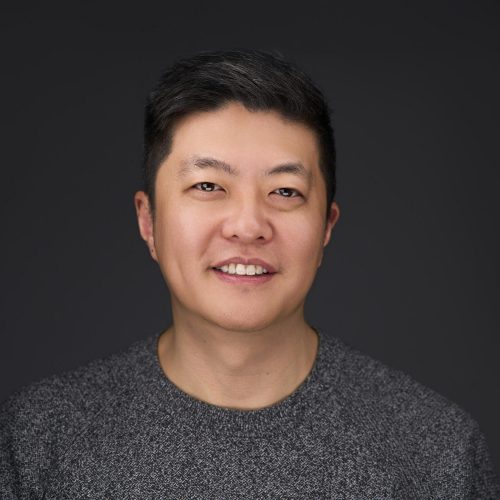If you blog, you should be using an opt-in giveaway (or lead magnet) to give people a reason to sign up for your email list. This is a quick and simple way to setup your giveaway on MailChimp.
1. Setup an opt-in form on your blog.
Most bloggers do this on their sidebar, including me. The easiest plugin I’ve personally used is MailChimp for WordPress by Danny van Kooten. It’s currently rated 5 out of 5 stars with 100+ reviews.

Install the widget in the desired location. Here I’ve set it up on the “primary sidebar” for this particular theme:
Click on the “MailChimp for WP Lite form settings” to access the menu. Follow the instructions there to setup your opt-in form. Some bloggers recommend just requiring an email address. If I could do it all over again, I’d require a first name. Having a first name allows you to be more personal in emails, which increases open rates. It may however, discourage some people from signing up. Your call.
2. Sync MailChimp & WordPress with an API Key.
Note: this is only if you haven’t synced your MailChimp account with WordPress before. If you haven’t, go to MailChimp to get your API key. If you don’t have an API key, MailChimp will create one immediately. Go to Account Settings -> My profile -> Extras -> API keys.

Once you get your API key, go back to WordPress, and click on MailChimp for WP -> MailChimp Settings. Enter your API key. This will link MailChimp with WordPress. Then you’ll be able to select which “List” you want your opt-in form to be associated with.

3. Setup your MailChimp form.
Login to your MailChimp account. Go to Lists -> Stats -> then select “Signup forms” in the drop-down menu for the list you want to use.
Then select “General Forms.” This will give you a selection of forms you can customize. You want to place your lead magnet on the “Confirmation ‘thank you’ page”, highlighted here.
Select that to edit the form like any other. This is the final message in the sequence that your subscriber will get, so this is where you should place the link to your lead magnet. Here’s mine:

All I did was create a link to that PDF file. I host mine on my Dropbox account. You can also store it on your WordPress media library if you prefer.
You’re finished!
Obviously, you can do a lot more customization in your opt-in form or MailChimp forms. But if you’re looking for a quick way to get your email list built with a lead magnet, this is a sure-fire way to do it.
Make sure to promote your lead magnet on social media, and send it as a free gift to your current mailing list. You don’t want your current list to miss out because they happened to sign up for your list at an earlier time. Getting people onto your email list is important, but don’t forget that you need to keep them on your list, too.
If you have any questions, leave a comment below and I’ll try to help!
If you liked this post, check out: